
Using STG FolderPrint Plus |

|

|

|

|

|
|
Using STG FolderPrint Plus |

|

|

|

|

|
|
|
||
Using STG FolderPrint Plus
See STG FolderPrint Plus Flash Tutorial - Basic Usage for a Flash based tutorial.
Using STG FolderPrint Plus is very easy, just choose the drive or folder you want to print, choose your options and click on Scan. You can then view on the grid, preview, print or export.
Basic Use
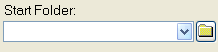
1) Choose your drive or folder:
To do that, either type on the Start Directory edit box (shown above) or click on the small folder button on it's right side (![]() ). When you click at this button a window will appear with all your drives. Click on the plus sign to open a drive or folder, click to select it and then click Ok.
). When you click at this button a window will appear with all your drives. Click on the plus sign to open a drive or folder, click to select it and then click Ok.
You can also click on the down arrow button (![]() ) to see past choices.
) to see past choices.
2) Click on the Scan button
3) The list of all files on your selected folder or drive appears on the right side.
4) Click on Print.
This is just a short description of the most basic use.
STG FolderPrint Plus has many other options - You can read about them in the following pages: