Scan Options
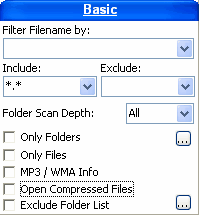
Filters that will be used when scanning. You can open or close any individual panel by clicking in its right arrow.
Basic:
- Filename: enter portions of file names without file masks here. Example: accounting. You can also have multiple masks, separated by ;. Example: accounting;projects.
- Include: if you want only particular files, you can enter a file mask here. Example: *.txt. You can also have multiple masks, separated by ;. Example: *.txt;*.rtf;*.doc.
- Exclude:if you don't want some particular files, you can enter a file mask here. Example: *.txt. You can also have multiple masks, separated by ;. Example: *.txt;*.rtf;*.doc;work*.*
- Folder Scan Depth: choose the level of subdirectories to scan for. Options can be All or numeric from 1 to 10.
- Only folders: when on, the folder list won't have any files on it. Note that the folder sizes will still be correct. This mode is much faster, so if you want to get a quick look on your drive, this is a much faster way. The buttons on the right of this options is used to open the Folder Options.
- Only files: when on, instead of a tree the result will be a file list. Note that this visualization may be better for size comparisons, dates, etc.
- Open Compressed Files: when on, ZIP files will open like folders to show the files inside.
- MP3 / WMA Info: turns MP3 Extended Info on/off. See Using MP3 Info for more information.
- Exclude Folders: turns excluding specific folders on/off. Click on the ... button on the right to choose the folders to exclude.
Date:
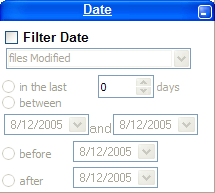
Turn Filter Date to use the options below:
- Files Modified/Files Created/Files Last Accessed: type of date to use when filtering.
- In the last N days: only files modified/created/accessed in the last N days will be included in the list.
- Between dates: only files modified/created/accessed between the first and second date will be included in the list.
- Before date: only files modified/created/accessed before the chosen date will be included in the list.
- After date: only files modified/created/accessed after the chosen date will be included in the list.
Size:
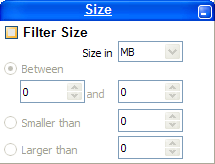
- Size: click on the Size tab to show the Size options. Check Filter Size to activate. Choose your option of Between two sizes, larger than a size or smaller than a size. You can also choose between kilobytes and megabytes as the unit size.
Extra Columns:
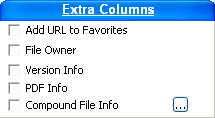
Several options that allow adding information to the grid.
- Add Url To Favorites: when you scan .URL files (for instance, your favorites folder), files will be scanned for the URLs and they will be added to the name, between []. This allows you to easily get a catalog of your bookmarks.
- File Owner: on Windows 2000 and XP, shows the file owner for all files and folders.
- Version Info: Extract Product Name or Description and version from EXE, DLL and CPL files.
- PDF Info: Extracts Title,Subject,Author, Page Count and Keywords from PDF files.
- Compound File info: Extracts Title, Subject, Author, Page Count, Word Count. Comments and Company from Compound Files such as Word DOC files and Excels XLS files. The standard extensions are *.DOC;*.XLS;*.PPT. You can use the ... button by this option to choose any other Compound Files.